Recording computer screen is an easy task if you are a PC user . If you don't know that how to record your computer screen so this blog can help you a lot. In this blog we will teach you about , how to record your computer screen with HD quality if you are a you tuber and an PC user. so let's begin :-
There are many software to record your desktop screen :-
1. Bandicam
2. Open Broadcaster System (OBS)
1. Bandicam
• Bandicam is an most used recorder now days. It is an most advanced recorder to record your pc screen and it is also an game capturing software , many you tubers uses bandicam for their videos. This is not an free software , if you download this software and record your pc screen you get an watermark in the upper part of the video. so if you buy this software you get best performance of this software.
System requirements of bandicam:-
• Ram - 2 GB
• Graphic card - Not required
• Storage - 3 GB
• Processor - 1 core
Features of bandicam :-
• You can record your game plays with HD quality.
• You can add your voice in the recording.
• You can add your webcam in the recording , you can adjust your webcam where you like.
• You can edit your recording with the paints option given in the right menu.
How to use bandicam :-
• To record your desktop screen , Follow these steps :-
Step 1- First open bandicam from its shortcut icon.
Step 2 - You can record your screen by clicking "Rec" that is given in the upper menu.
(To record your screen without editing , its shortcut key is F12)
Step 3 - To set the location of your video , go to "General" option given in the left menu.After click on the 3 dots given in the "Output folder" , after you can choose your location.
Step 4 - To set the quality of your recording , go to the "Video" settings given in the left menu, After click on the "Presets" option . You can select your settings of - Default , Ultra fast and other custom settings.
Step 5 - To set your shortcut key , go to the video settings there you can see an column of "Record" there you can select your hotkeys.
2. Open Broadcaster Software (OBS)
• Obs is an free software that provides best features of your recording . You can stream in the obs , You can stream in - twitch, you tube or in any platforms. It is a most used software , many you tubers uses this software for their recording and streaming.
System requirement of Obs :-
• Ram - 3 GB or above
• Graphic card - 1 GB Compulsory
• Processor - 2 Core
• Storage - 5 GB
Features of obs :-
• You can record streaming in this software.
• You can record your video in the best quality.
• In this software you can create scenes in the streaming.
• in this software you can directly stream in the youtube .
How to use OBS :-
• To record your screen , Follow these steps :-
Step 1- First open obs from its shortcut icon.
Step 2 - To record , click on the "Start recording" given in the right menu.
Step 3 - To stream , first click on the "File" option given in the upper menu. After click on the settings option in there go to the stream , select your platform and paste your stream URL.
Step 4 - To set the quality of your video go to the settings option after click on the "Output"option , after you can select your quality into high .
Step 5 - To add scenes click on the + option given in the left menu. You can add your displays and stream videos there.
Obs is an best recording software so we suggest you Obs .
To get best recording experience , obs is the best recording software for many users.
If you have any error in the recording please comment it .







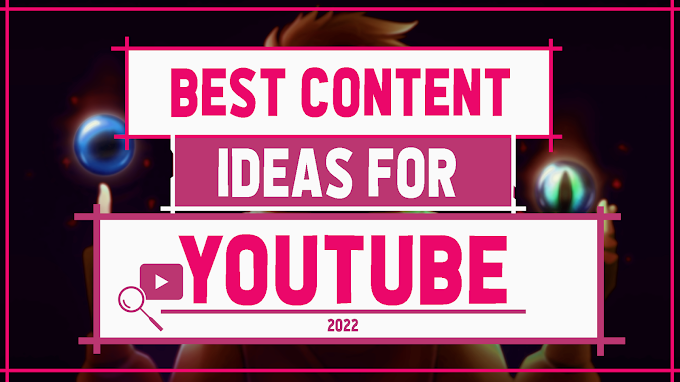




0 Comments