Unity is an software used for making 3d games and 2 d games. This is an most used engine to make games now days. In unity you can make any type of game you like to create with your creative . If you are a gamer you can make games easily . If you did't know programming you can use this engine because you can code the game with its plugins.
System requirements of unity :-
• Ram - 4 GB or above
• Operating system - Windows 10 64 bit
• Processor - Intel core 2
• Graphic Card - 2 GB video memory or above
Unity Basics :-
1. Opening projects
• first open unity from its shortcut icon.
• If you want to crate 3d game click on it
• After , click on "Create Project" it will take some time to open , It depends on your computer memory.
• After the unity dashboard appear (You can adjust the size of the dashboard)
2. Spawning Terrain
• Open "Game objects" Option given in the upper menu.
• After, Click on the 3D objects option.
• After , select on the "Terrain" option and press enter on your keyboard.
• After the terrain appear , It will take some time to appear.
3. Spawning Objects
• Select the file. (Do not open the file )
• After , drag and drop the file in the unity dashboard.
• To adjust its position select the file, Click on the file properties rewrite its X/Y'/Z position.
(To adjust the file you can use the shortcut key of scaling- S+X/Z/Y )
4. Adding Assets
• You can see an option of "Play" in its right side there is an option of "Assets" click on it.
• After , you can search your assets that you wanted to add.
• First , download the asset , after add it.
Keyboard shortcuts of unity :-
• CTRL + A
(To select objects use this shortcut key)
• CTRL+ DELETE
(To delete object use this shortcut key)
• CTRL + C
(To copy objects use this shortcut key)
• S + Y
(To increase and decrease the object from Y axis use this shortcut key)
• S + X
(To increase and decrease the object from X axis use this shortcut key)
• S + Z
(To increase and decrease the object from Z axis use this shortcut key)
Important notes :-
1. Do not save your project while editing the terrain.
2. Save your project when you complete your project baking.
3. To export project , Go to the file option given in the upper menu. After select "Build and run" by selecting this option your can export your project.
4. If you have any graphics problem , update your pc .
5. Do not add any low poly assets in your project when you are adding your asset.
If you have any problem while you are editing your project , please comment it. If you have 32 bit operating system , download unity old version to run unity in your pc smoothly. If you get any file error while opening unity , reinstall the unity to fix the probelm.





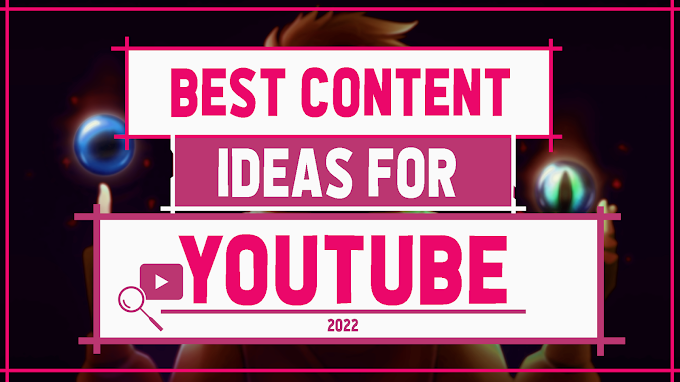




0 Comments