If you have an you tube channel , you know that you have to upload videos for your you tube earning . By making good videos you get views on your channel , but if you didn't know to how to make good and beautiful thumbnails for your you tube video so this blog can help you a lot. So in this blog we will teach you about "How to make you tube thumbnail" so let's begin :-
There are many software that are used to make make beautiful images and thumbnails . So we will teach about Adobe Photoshop that is used make images and thumbnails because Photoshop is easy and you get many features to edit your images . If you want to make beautiful images for your videos , so please read the full blog .
What you'll learn :-
• Learn how to make thumbnail.
• Is adobe photoshop is good or bad.
What is Adobe Photoshop ?
Adobe Photoshop is a software that allows you to make images . Photoshop is used in the making of the images many users uses this image editing software for their works. Photoshop is not free you need to pay for the Photoshop but you get 7 days trial . You can make beautiful images .
Photoshop is very popular now days because many popular users uses this software for their youtube videos. You can make any type of images with any width and height.
Making Youtube Thumbnails
• If you want to make youtube thumbnails for your videos , follow these steps that are given below :-
Step 1 - First you need to open adobe Photoshop in your computer.
Step 2 - There you need to click on the "File" section that is given in the upper menu.
Step 3 - In the file section , you need to click on the "New" option.
Step 4 - There you need to type in the width - 1280 x 741 for your youtube thumbnail.
Step 5 - After your image clipboard will appear.
Step 6 - After you need to place any image that is related to your video , to place you need to go to the "File" option there you need to click on the "Place" option.
Step 7 - After you need to browse your image and to fit it to the image clipboard.
Step 8 - After pasting your image , you need to type text in your image clipboard. To add text in your image you need click on the "Text" option that is given in the left menu.
( If you want to change your text style , you need to click on the text section that is given in the upper menu there you can select your font )
Step 9 - If you need to make your text beautiful , you need to go to the option "Add a new style" that is appeared in the lower right menu.
Step 10 - There you can make shadow by clicking on the option "Drop Shadow"
Step 11 - There you can use any option to make your text look beautiful.
(You can also do this things in your image)
Step 12 - After your image will look like this :-
Step 13 - These are the only using tools that are used to make your image good , you can also use these steps in your imges.
Is Adobe Photoshop is good or bad ?
Many users uses this software now days and many you tubers uses this software for their you tube videos so adobe Photoshop is good not bad because adobe Photoshop is legal and also it is used by many users and you tubers , no complaints have been give by the users . so Photoshop is good .
If you get any problem while installing and in the making images , please comment it.







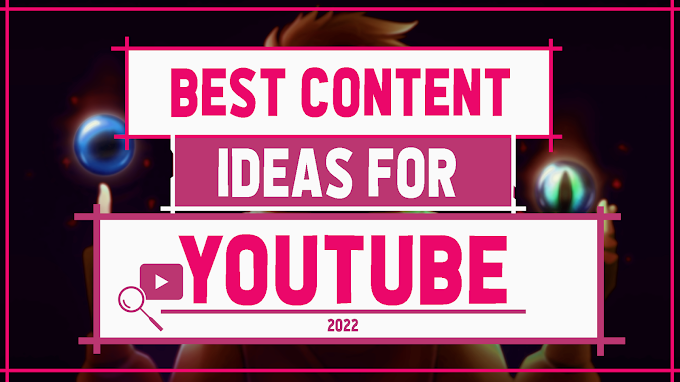




0 Comments