If you want to improve your windows 10 startup loading time
and want to increase its speed to get a better user experience after a long-time
installing window 10 so we've got 10 Tips and Tricks that can help you a lot to
improve your windows 10 performance.
After installing Windows 10 get started to give sluggish
performance after 2-3 years and sometimes windows 10 might be crash while you
are opening a file or software this happens when you do not maintain windows
10 properly.
There are 10 tips and tricks that can be useful if you do it carefully.
- 1. Delete Unnecessary Data
- 2. Create High Power Plan
- 3. Create Virtual Memory
- 4. Restart Windows 10
- 5. Disable Needless apps
- 6. Install Latest Updates
- 7. Scan Windows 10 for malware
- 8. Repair Windows 10
- 9. Buy New Parts
- 10 Reinstall Windows 10
1.
Delete Unnecessary data
Unnecessary data is a dump files (It is also called cache data)
which cover disk space and causes problems. In windows 10 dump files can found
in all of these folders “Temp “and “%Temp% ”. If you didn’t delete unnecessary
data so this can cause various problems including startup errors.
By deleting unnecessary data can free up the disk cache files that can help you
to get an better performances while you are opening software or a file. You can also delete your personal files which
is needless for you to free up disk space.
Steps to delete unnecessary data: -
1.
Press CTRL + R on your keyboard.
2.
Then type (%Temp%) and hit enter.
3.
There select all files by pressing CTRL +A and
hit delete.
[Same steps you need to do in “Temp” folder]
2. Create High Power Plan
Windows 10 gives power plan to run your hardware at the high
and low speed. This feature is usually set on the Balanced power plan which is
to run all hardware to their normal speed. If this feature is not available so
you need to update windows 10 .
By switching in the high-power plan your computer will run
on its high speed and this feature do not causes any type of problem. [ If you
use this feature in the gaming so it will cause your hardware to overheat ]
Steps to Create High Power Plan: -
1.
Open Control Panel.
2.
Search: - Power Options.
3.
Open “Show additional options” panel.
4.
There is tick on the High-performance setting.
[Turning on this feature can consume more energy]
3.
Create Virtual Memory
Virtual Memory is created by the hard drive space to avoid
any type of memory error and BSOD issues and if your computer is running on low
specs so you can use virtual memory to speed up windows 10 .
You can set virtual memory to any gigabytes depending on
your hard drive storage. Please read the following picture to know what type of
memory you can set on your specification.
Steps to create Virtual memory: -
1.
Open Windows 10 device properties. [Right click
on This pc icon and go to properties]
2.
Open Advanced system setting section.
3.
In advanced tab open Settings.
4.
After click on Advanced page and click on
Change.
5.
Untick the Automatically manage paging file size
for all drivers.
6.
Click on Custom Size and then you get it to your
specification.
4. Restart Windows 10
If you do not a close the program and shut down windows 10 so this
can prevent high ram usage. Windows 10 get this type of problem if you switch
on the High startup setting so we recommended you to off this setting. [ If
you have high specification hardware’s so you can switch on the High startup
settings ]
By restarting windows 10 it will refresh the system files
and if startup repair and Cleaning up message appear so do not get afraid, this
will help you to fix all.
Steps to restart windows 10: -
1.
Open the Windows start button.
2.
Go to Power Options.
3.
Select Restart and hit enter.
5. Disable Needless Apps
There are many apps that run in the windows 10 background
and they affect windows to slow down and some times they crash Windows Explorer
due to low memory consumption.
By disabling, apps can free up memory and give you a good
performance. [ Do not disable any windows 10 program to not get any windows
error.
Steps to disable apps: -
1.
Go to settings.
2.
Click on the Apps and Features option.
3.
Select the app and there click on Disable.
6. Install the Latest updates
Windows 10 recommends installing the latest updates to keep
windows up to date but if you didn’t update your windows 10 so this can cause
your system to get malware infection which can low up computer speed.
By updating windows 10 to its latest version
can improve windows speed also it will resolve problems.[ We recommend you to
update windows 10 daily ]
Steps to install latest updates
1.
Go to settings.
2.
Click on Updates and Security.
3.
There click on Check for updates. [ If you get “
Your computer is up to date” so they is no need to update.
7. Scan Windows 10 for malware
Malware can also damage windows 10 system files that cause the system to slow down to make the system secure so we recommend installing
antivirus.
If your system found any file which is malicious so windows
will delete it automatically.
Steps to scan windows 10: -
1.
Go to Windows Security.
2.
Click on Virus & Threat and Protection.
3.
There click on the Quick Scan button.
8. Repair Windows 10
Viruses and heavy files can affect the Windows 10 system to boot
slowly and make the system slow. Windows 10 setup file has a feature to repair windows
10 without losing any apps and personal files.
By repairing windows 10, the earlier system files will be
refreshed to their new state.
Steps to repair windows 10:-
1.
Boot from windows 10 IOS
2.
When IOS boot, click on the Repair this PC
option.
3.
Click on the Next button and repair it.
[ Do not turn off computer between the repairing because it
causes the operating system to crash ]
9. Buy New Parts
Windows 10 performances can be given up if the hardware/parts
is being damaged or not functioning well. Windows 10 uses ram and processor to
run smoothly and function well so we recommend you to check your computer parts.
10. Reinstall Windows 10
You can reinstall windows 10 if the all tips and tricks
didn’t work on your pc performance. reinstalling windows 10 delete all older
files and installs the new once, sometimes malware infection causes problems so
reinstalling windows 10 fix this issue and give good performance.
Thanks for visiting our blog if all of these 10 tips and tricks improve your Windows 10 performance



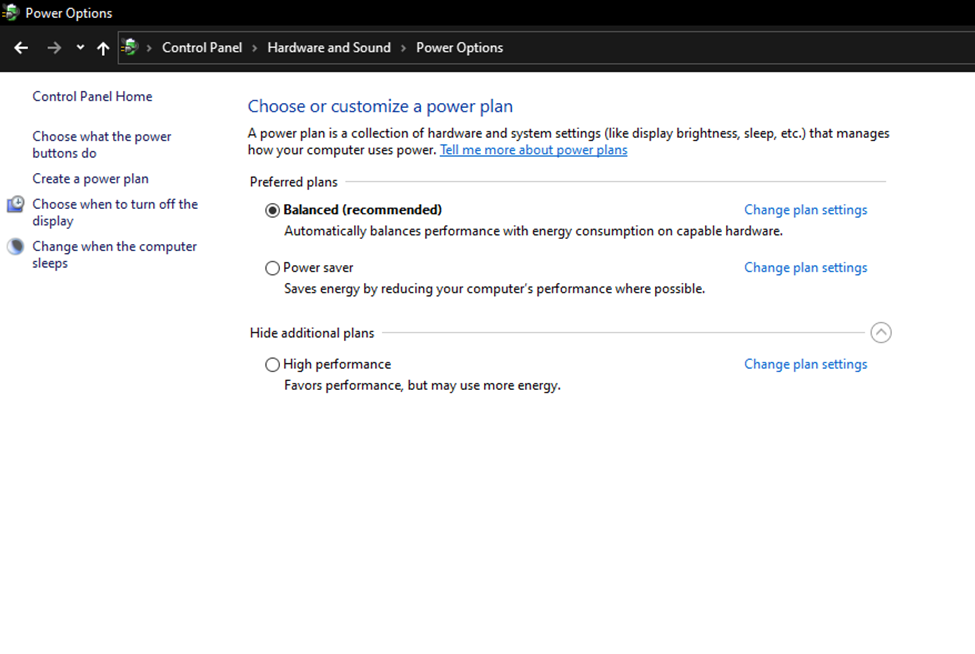
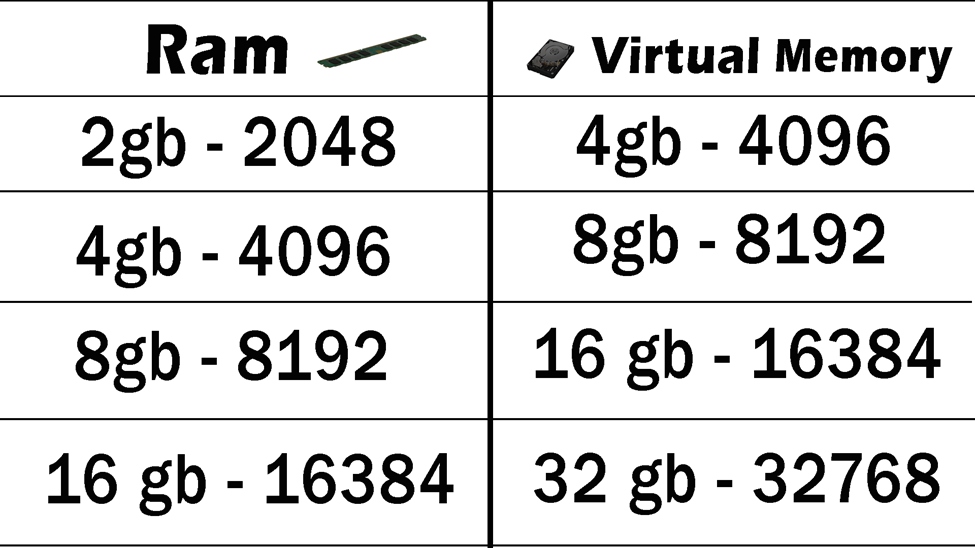
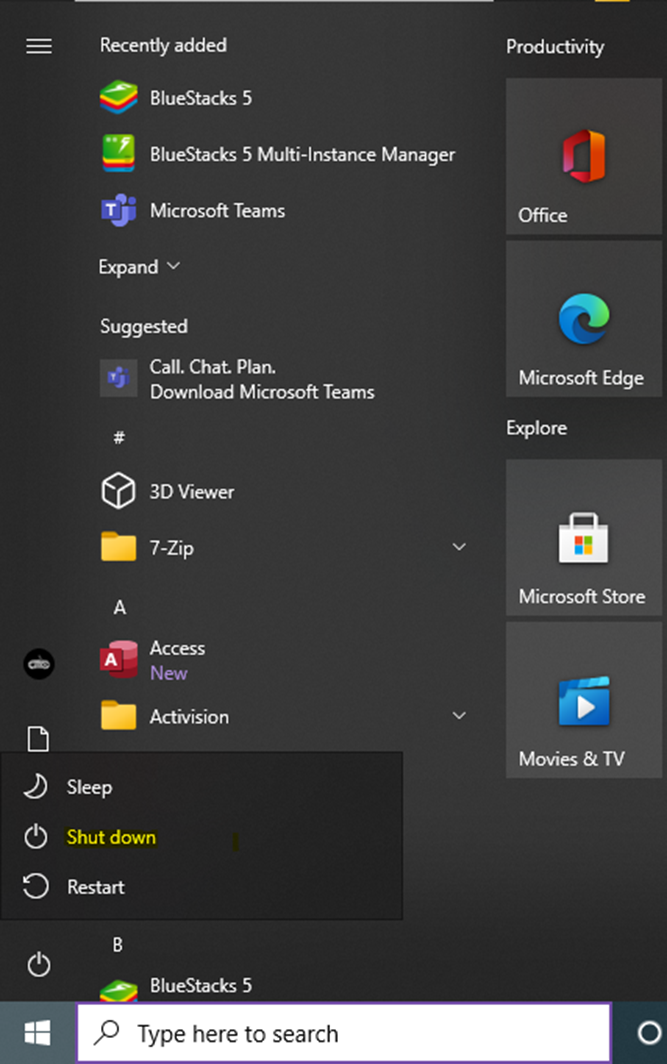


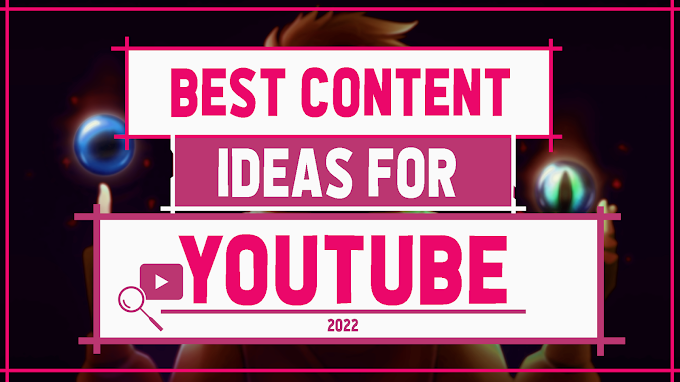




0 Comments