Many computer users have faced many problems in their computer like - low performances
, lag and storage problems . If you wanted to make your computer speed high and make it like professional , this blog can help you a lot . So in this blog we will teach you about "How to personalise your pc " for its good user experience , So let's begin :-
Important Notes -
• Do not delete your local disk (:C) files for your storage problems.
• If you are using windows 7 in your computer , please do not install any cleaner .
• Do not change any windows setting .
• If you are using windows 10 in your computer , do not change its settings to your choice .
1. Making Virtual Memory
• By making virtual memory in you computer you get smooth performances of it . If you didn't know how to make virtual memory in you computer , Follow these steps :-
Step 1- First open desktop in your computer.
Step 2 - Right click on the "This Pc" icon that is appeared in the desktop.
Step 3 - After go to the properties option given in the this pc icon.
Step 4 - There you can see an option of "Advanced system settings" that is appeared in the left menu , click on it.
Step 5 - After go to the "Advanced option " and after click on the "Performances" option given there.
Step 6 - After click on the advanced option .
Step 7 - There click on the "Change" option .
Step 8 - After untick option of "Automatically manage paging file size for all drives".
Step 9 - After you have to select 1 drive of your computer. after you have to make it a custom file .If you didn't know how to make the file size , please see the following details :-
• 1 GB - 1024
• 2 GB - 2048
• 3 GB - 3072
• 4 GB - 4096
• 5 GB - 5120
• 6 GB - 6144
• 8 GB - 8192
• 12 GB - 12288
Step 10 - After you have to click on the "Apply" .
2. Making Space
• If you didn't have storage in your computer so this is an most important point to know for you because if you have only 3 - 5 Gb of storage in your computer make computer speed low . If you didn't know to how to remove cache files of computer , Follow these steps :-
Step 1 - Delete some images,applications,files that are not useful for you.If you wanted to delete images first select the image and after click on the delete option , after go to the recycle bin and delete the file that you have deleted.
Step 2 - Go to the "This Pc " icon given in the desktop.
Step 3 - Right click to the local disk (:C) and click on its properties option.
Step 4 - There you have to click on the "Disk cleaner" option.After it will automatically select all cache files. After you have to select all files and delete it.
Step 5 - Press Windows + R in your keyboard .
Step 6 - After you have to type "Temp" and click on Ok button.
Step 7 - After you have to select all files and delete them.
Step 8 - Same click step 6 and 7 you have to type "%temp%" and delete all files.
3. Setting Folder and files
• If your computer is full of files and folders you have to set them for better user experience if you didn't know to how to set folders , icon and files in your computer so follow these steps :-
Step 1 - Go to the desktop.
Step 2 - In the desktop you have to delete those icons that are not useful for you. IF you have many icons in the desktop you have to make one folder named "Icon", after you have to cut desktop icons and cut them and paste them in the "Icons" folder.
Step 3 - If you have browser icon in the desktop , you have to drop them in the taskbar.
If you have any problems while deleting files of temp , you have to skip that file .








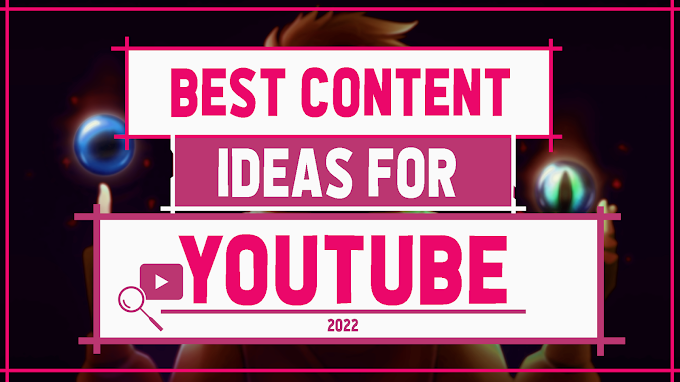



0 Comments