If you want to connect your phone to your computer , so this blog can help you a lot . So in this blog we will teach you about "How to connect your Mobile to Computer" with simple way , so let's begin :-
There are many methods to connect your phone to computer but they all are very difficult to do . So we will teach you an simple way to connect your phone to computer . To connect your phone to computer , you need an software "ApowerMirror"
What is ApowerMirror ?
ApowerMirror is an software that allows you to connect your phone to computer without any money. By this software you can mirror your phone to the computer an also you can mirror your computer screen to the phone. ApowerMirror is compatible with all operating system also if you want to control your computer by your phone so apowermirror have an app that allows you to do all of these things.
You can remotely control your computer by this software . Apowermirror is very easy in the connecting of your phone to the computer . You can also control your phone by your computer by this software .
System Requirements of ApowerMirror :-
• Operating System - Windows 7 , Windows 8.1 , Windows 10 , MAC and IOS
• RAM - 2 GB
• Processor - 2 Cores
• Graphic Card - not compulsory
• Storage - 5 GB
Features of ApowerMirror :-
• You can mirror you phone screen in the computer by the apowermirror.
• You can control your phone by your computer .
• You can control and mirror your computer screen in the phone by the apowermirror.
• You can play games of your phone in the computer .
1. Connecting your phone screen to computer
If you want to connect your phone screen to computer , so follow these steps given below :-
1. First you need to download "Apowermirror" software in your computer.
2. After installing apowermirror you need to install it in your phone by going in the play store and searching there "Apowermirror".
3. After installing , you need to open the app and the software .
4. After you need to click on the "Mirror" option that is given in the app.
5. After it will automatically connect your phone screen to the computer.
( In the mirroring , you cannot control your phone by the computer )
2. Controlling your phone in the computer
1. To control your phone in the computer , you need to connect your charger cable to the computer port.
2. After connecting the charging cable , you need to open apowermirror software in your computer. There it will automatically connect your phone .
3. IN the connecting of your phone , you need to click on the allow button that is appeared in your phone and make sure that your phone "Developer "Mode is switched on.
4. After when your phone connected you can also control your phone with the computer.
( When phone is switched with computer , please don't disconnect your cable )
3. Mirroring your computer screen in the phone
If you want to mirror your computer screen in the phone , follow these steps that are given below :-
1. To mirror your computer screen , you need to open apowermirror in your phone and your computer.
2. After opening the app you need to click on the option of "Mirror" computer screen.
3. After in the apowermirror you can see your computer screen and also you can remotely control it .
If you get any problem while connecting your phone in the computer , please comment it .





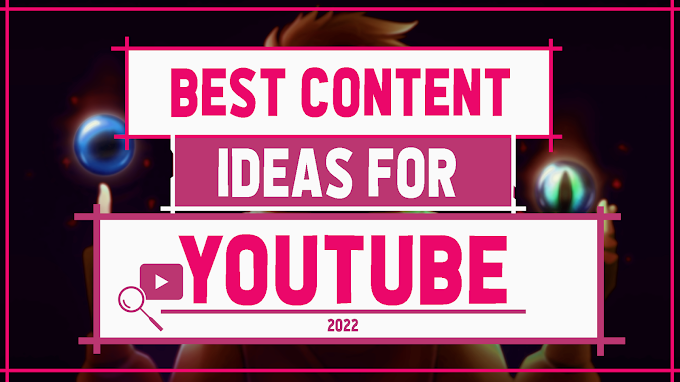




0 Comments