When your computer gets old, it causes some major issues in its speed and the main impact of this problem goes to its boot-up time which gets slower and when the desktop appears on the screen, some icons don't load or black screen appear. All of these problems come from the windows boot time which doesn't have the compatibility to load everything on the screen.
Sometimes this type of boot uptime problem comes when you have a low-end computer with low specification hardware which doesn't work on their earlier performance. So you don't need to worry about boot time issues in your computer because we will give the best steps & ideas to speed up your computer boot time.
Steps to Speed Up Boot-Time:-
1. Enable Fast Startup Setting
Windows 10 "Fast Startup" setting allows you to boot windows fastly without any slow loading windows logo. By enabling this setting, you can get the fastest boot and quick shutdown. There are many advantages to enabling fast startup but there are also some disadvantages of a fast startup setting.
Enabling fast startups can cause your computer to be get crashed while you hibernate your computer or sleep it. Because of the system of the fast startup, the whole computer systems of power will be changed or this can cause your restart also. Steps to Enable Fast Startup Setting:-
- Go to Control Panel.
- Search for the 'Power Option' setting.
- Click on the " Choose what power buttons do" options given on the sidebar.
- There you need to tick Turn On fast Startup setting.
2. Remove Cache Data
Cache Data is a major problem that prevents windows to get slow down and cache data also make an impact on the storage of your computer, this can be the problem of your slow boot. Cache Data is the system dumped files which are come from the application or from program files. They are not dangerous and do not prevent some kind of attack on your computer.
Removing them from your computer will speed up your computer but you need to know where the cache data are stored so Temp, %Temp%, prefetch are the folders where you need to clean cache data in your computer easily without any risk. Steps to remove cache data from your computer:-
- Press the Windows logo button+R or search for the "Run" program in the windows start button.
- Type "Temp" and search, when you get in the temp folder you need to select all files and hit the Shift+delete button to remove them permanently from your computer.
- Close the folder, go to the Recycle Bin, and there if you see some files then restore them.
[Same steps you need to do with the other folders]
3. Upgrade Hardware
Sometimes, computer faulty hardware prevents these types of issues to your computer. If you have older hardware so you need to replace them, if you have new hardware so you need to check the hardware plug. Most of the time, processor & ram are used in computer boot time so we suggest you upgrade your hardware.
You can also check the wiring of your hardware. Do not unplug your hardware while your computer is turned on because it can prevent hardware damage.
If this article helps you to make your computer boot time faster so please comment your feedback and if you have doubts about computer boot system so please comment on it

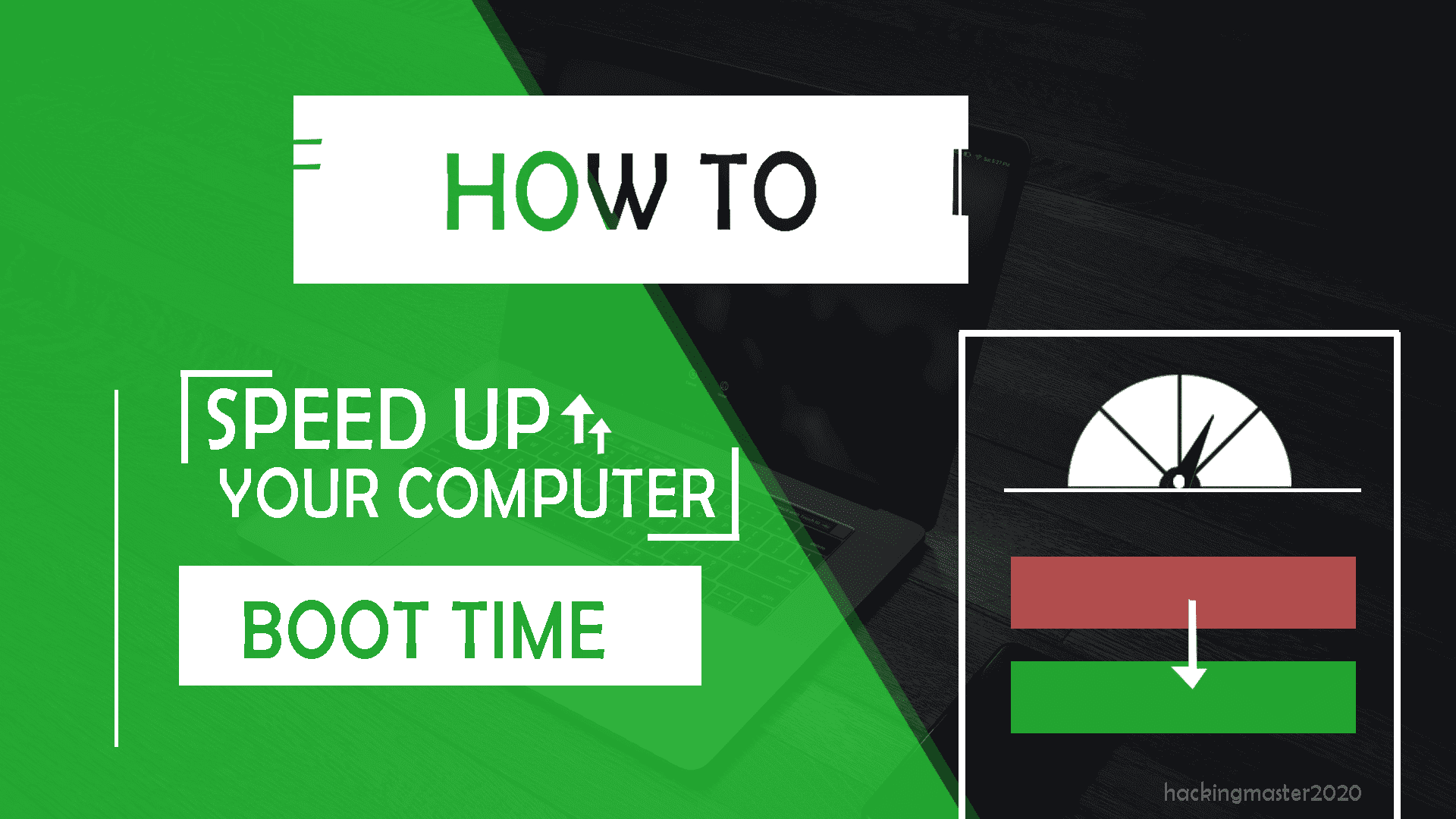
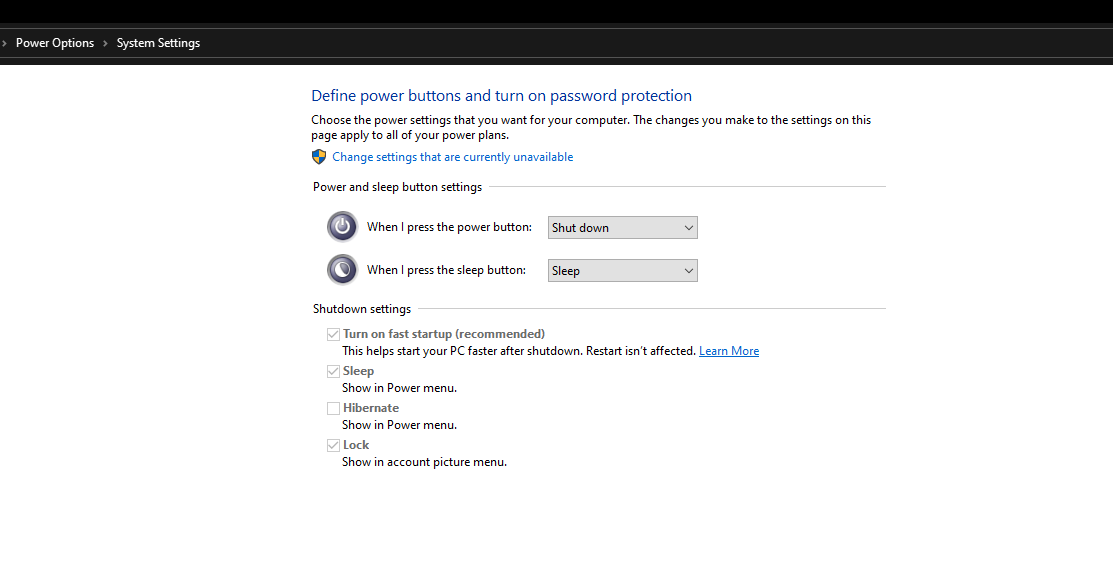
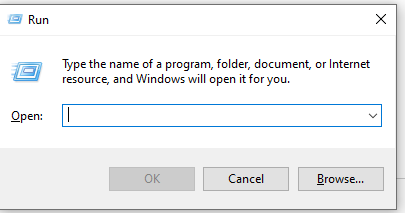



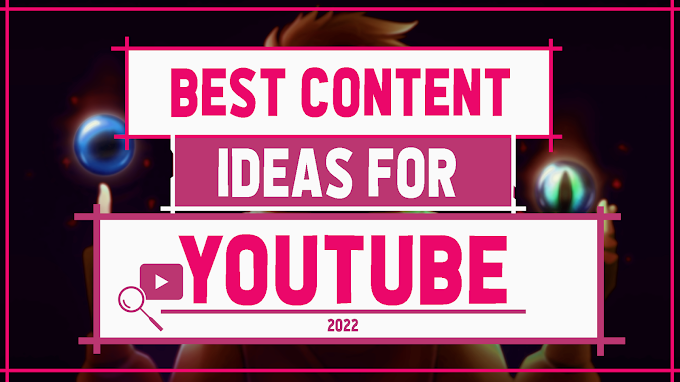



0 Comments